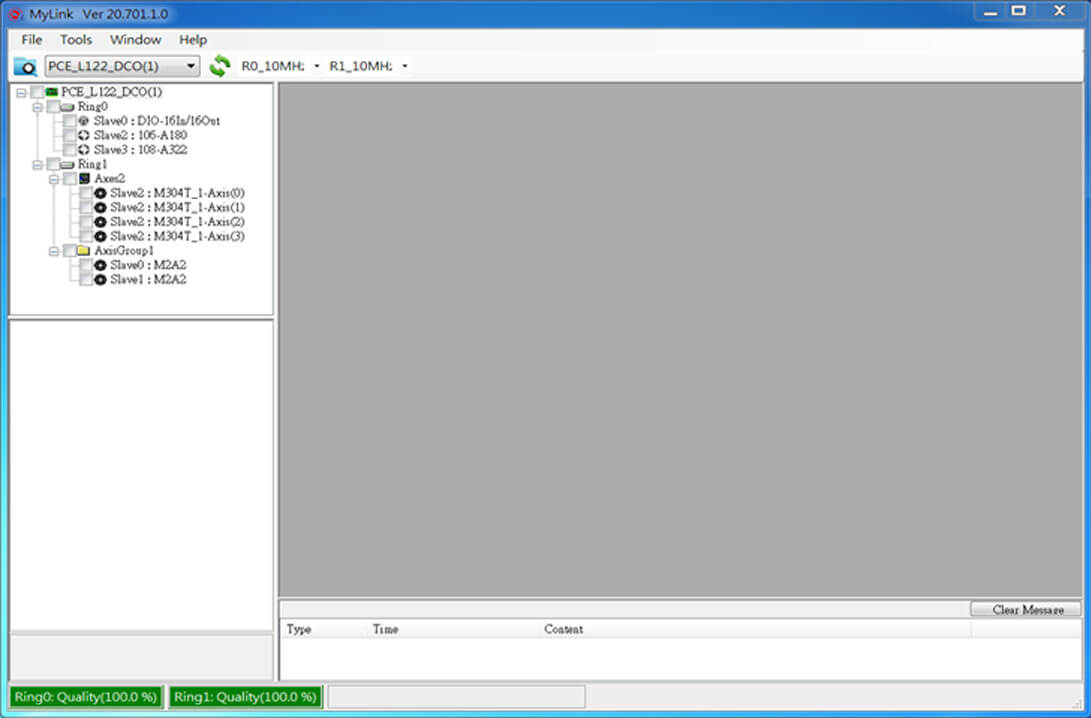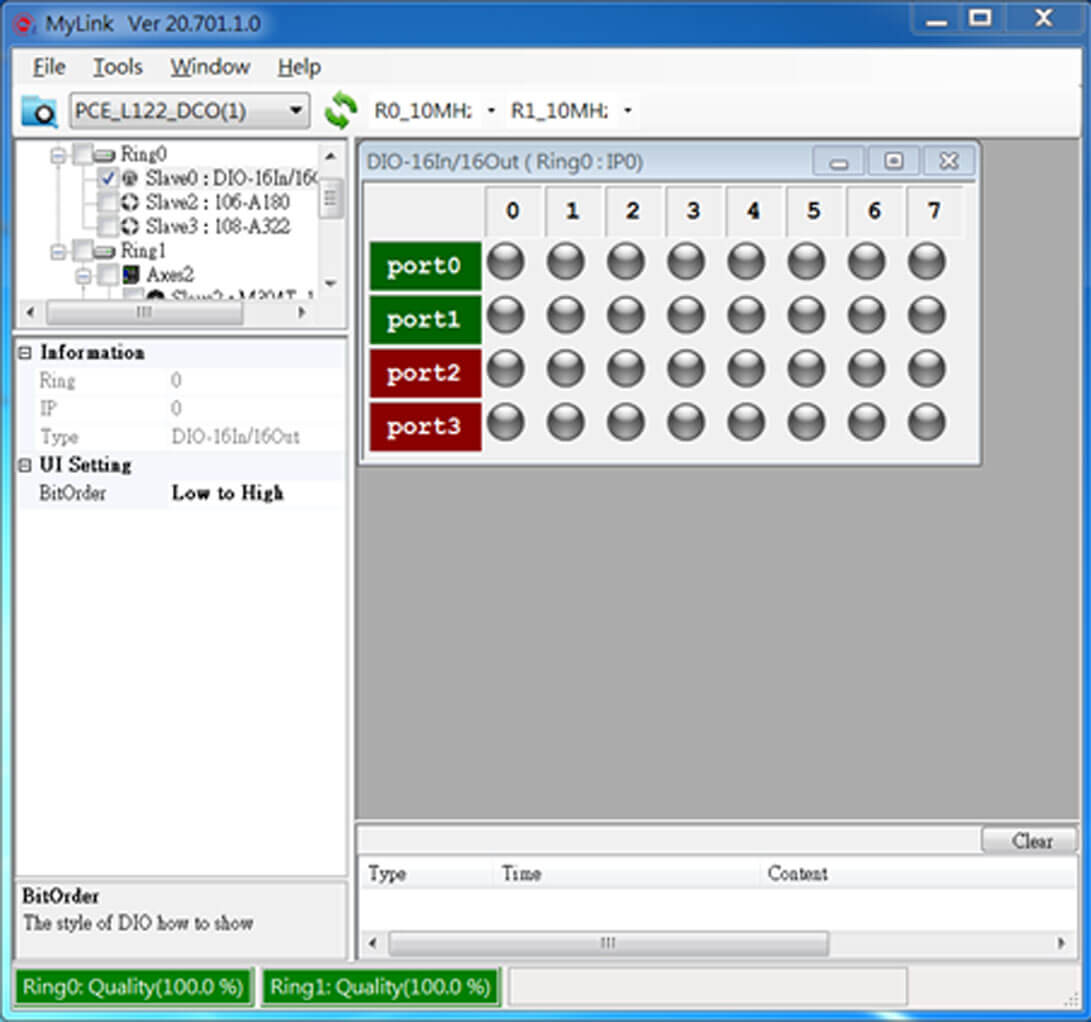Operating Steps for MyLink Tool
MyLink Tool
Main Functions:
- Connection of Motionnet series products
-Master/Slave connection setup and confirmation
-Master Baudrate setting: 2.5M/5M/10M/20M
-Slave
-Baudrate confirmation: 2.5M/5M/10M (factory default)/20M
-ID confirmation: 0~63, Max. 64 slaves, each ID within a Ring is unique and cannot be repeated
-Communication status confirmation → Check the communication line condition
- Testing of slave modules for Motionnet series products
-DIO module: ID station number, Baudrate, and digital input/output functionality testing
-AIO module: ID station number, Baudrate, and analog input/output functionality testing
-Single-axis/4-axis module: ID station number, Baudrate, and axis control
-Set axis Mechanical I/O logic
-Set axis Pulse I/O parameters
-Set axis Home mode
-Other modules: ID station number and slave functionality testing
Where to obtain?
- Installation CD included in the packaging of Motionnet master station products
- Download from the TPM official website for Motionnet master station products
-Installation programs on the website are kept at the latest version publicly available. It is recommended to primarily install from the website version
- After completing the installation of the master station card, you can find it in the following locations
-Desktop shortcut on the Windows PC
-Windows system start button on the PC → TPM → MyLink
-PC root directory: C:\TPM\Bin
Explanation of the Main Function Page of MyLink Tool
Startup Page
1.Display and Selection of Main Station Card
2.Display and Selection of Main Station System
3.Baudrate Selection for Ring 0/Ring 1
4.Scan: Detect Main Station Card and System
5.OK → Select Main Station Card and Baudrate, then press the button to enter the main interface
6.Exit Program Button
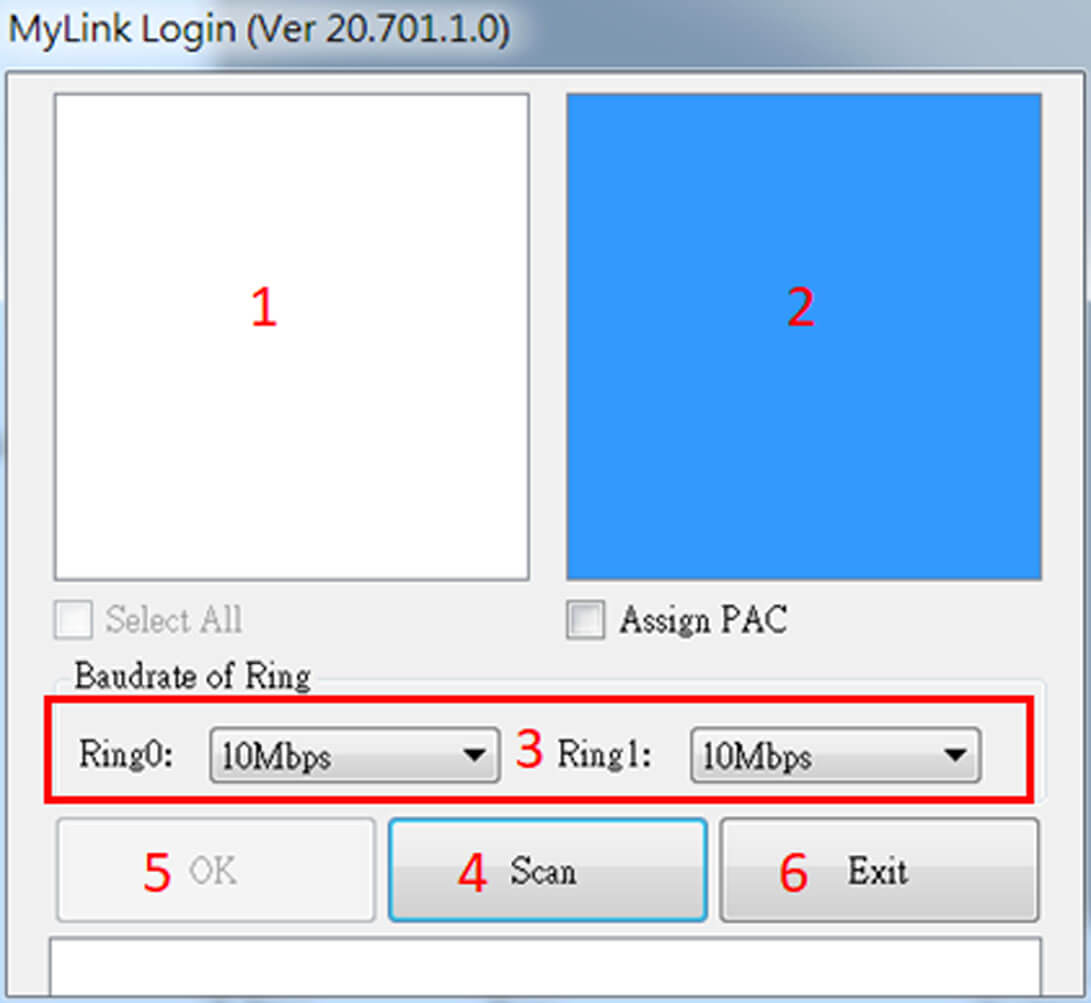
Main Page:
- Toolbar
- Display and Selection of Main Station/System
-Rescan
-Baudrate Selection for Ring 0/Ring 1
- Main/Slave Display Area and Slave Selection Area
- Functions and Settings for Selected Slave
- Description of Selected Slave Configuration Parameters
- Display and Operation Area for Selected Slave
- Message Display Area
- Communication Status Display Area for Ring 0/Ring 1
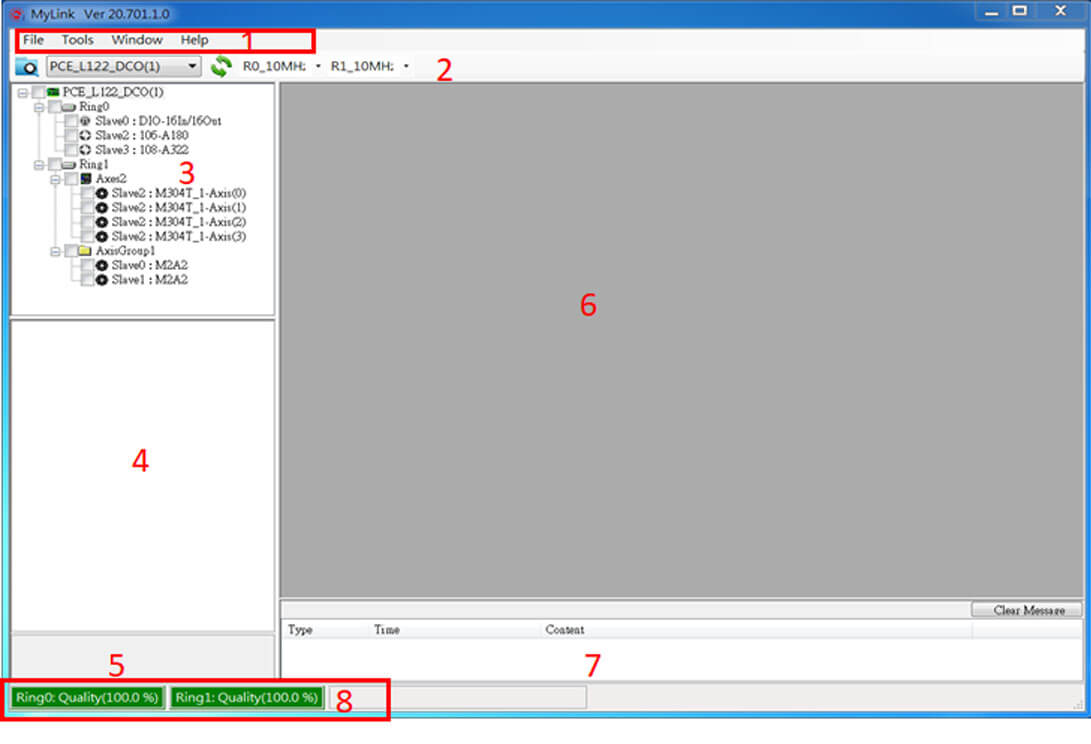
MyLink Tool - Operating Steps
1.Locate and launch MyLink
2.Click “Scan” → The main station card options appear
3.Select the main station card → Choose the Baudrate of Ring (Default: 10Mbps) → Click “OK” → Main screen
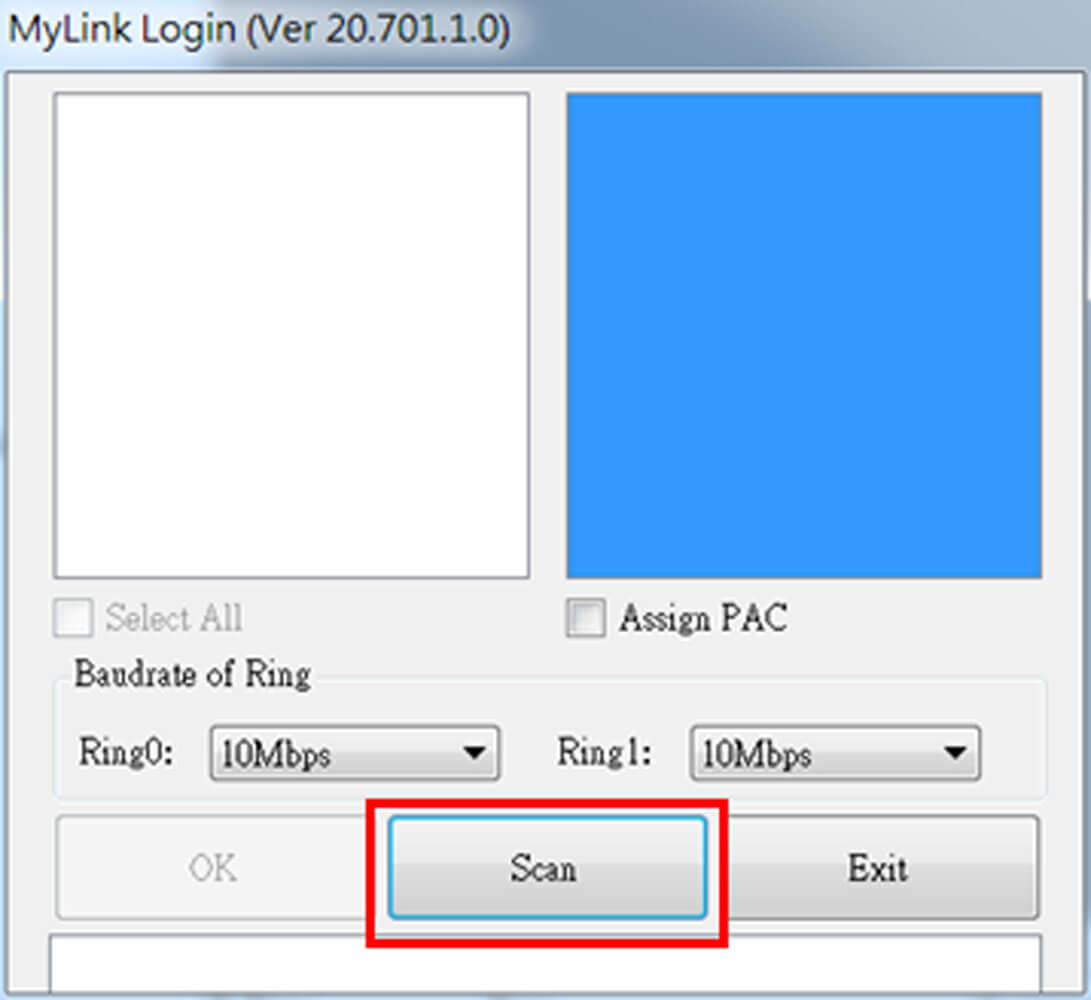
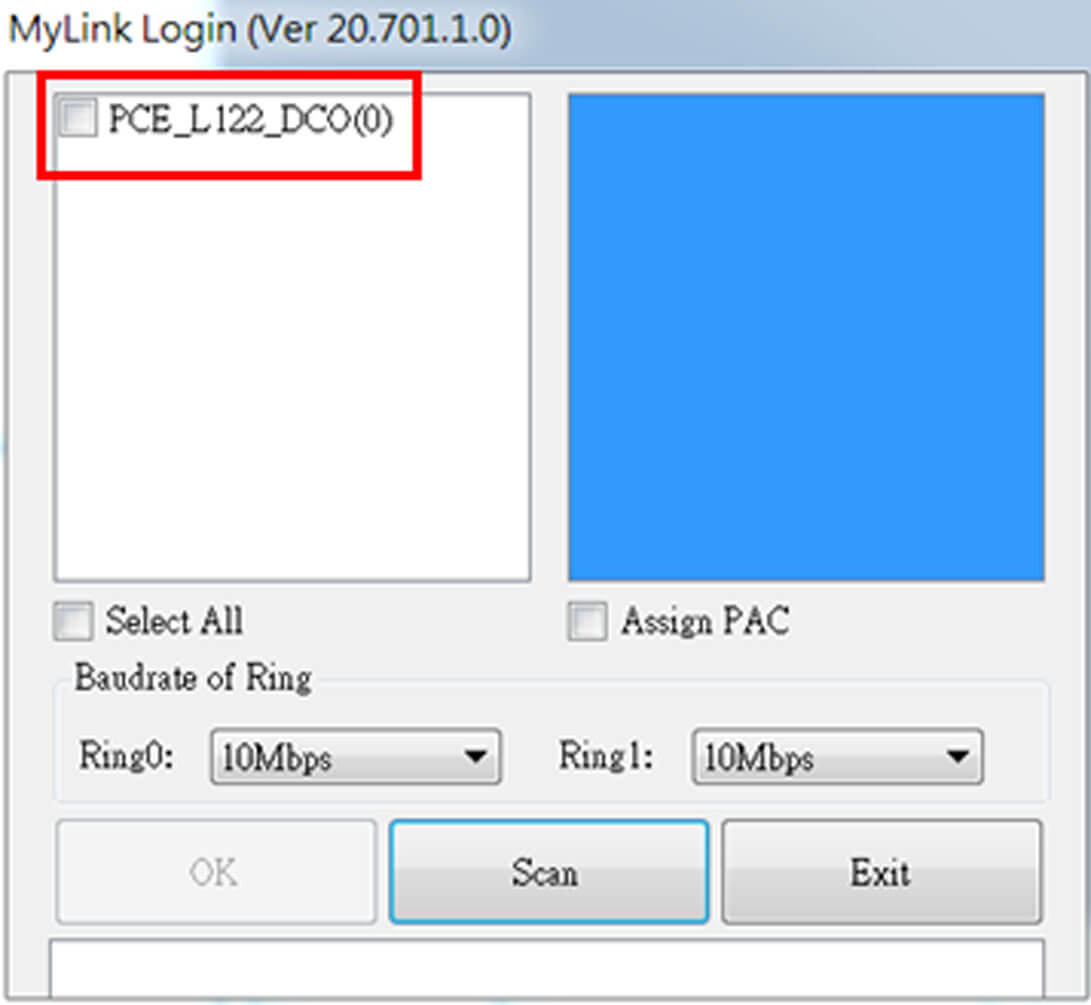
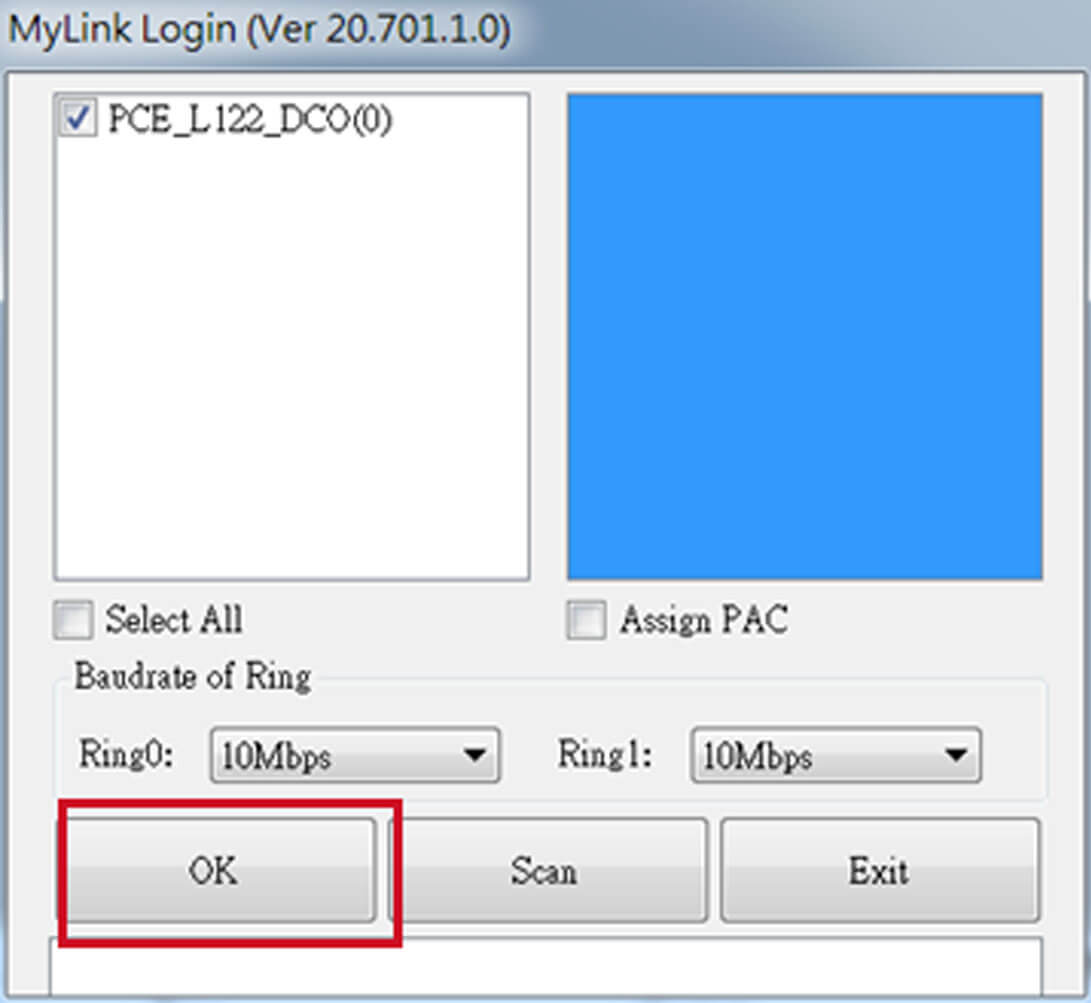
4.In the main/station display area, select the station you wish to operate, for example, check 107-D122-NNT
5.You can now begin operations in the station display area
6.To operate other station modules, please follow steps 4 and 5 accordingly